Configuring a Personal Endpoint
The Globus Connect Personal page describes the steps to create a personal Globus endpoint. By default, those endpoints are private. You can make an endpoint public and modify its other properties using the steps below.
To edit an endpoint's properties, log in to Globus and select the Collections tab on the left [1], then select the "Administered by You" tab at the top [2]. In the list of endpoints that is shown, click your Globus Connect Personal endpoint. In the next page, click "Edit Attributes".
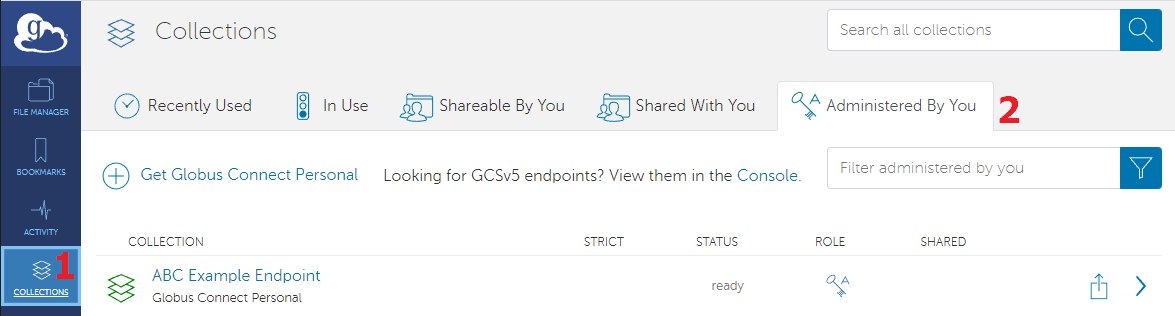
The endpoint's properties are now displayed and editable. Many endpoint properties have not been set by default and can be entered here. Several required values can also be changed here, including the endpoint's Display Name [1] and Visibility [2]. After setting or changing the desired properties, click the "Save Changes" button [3].
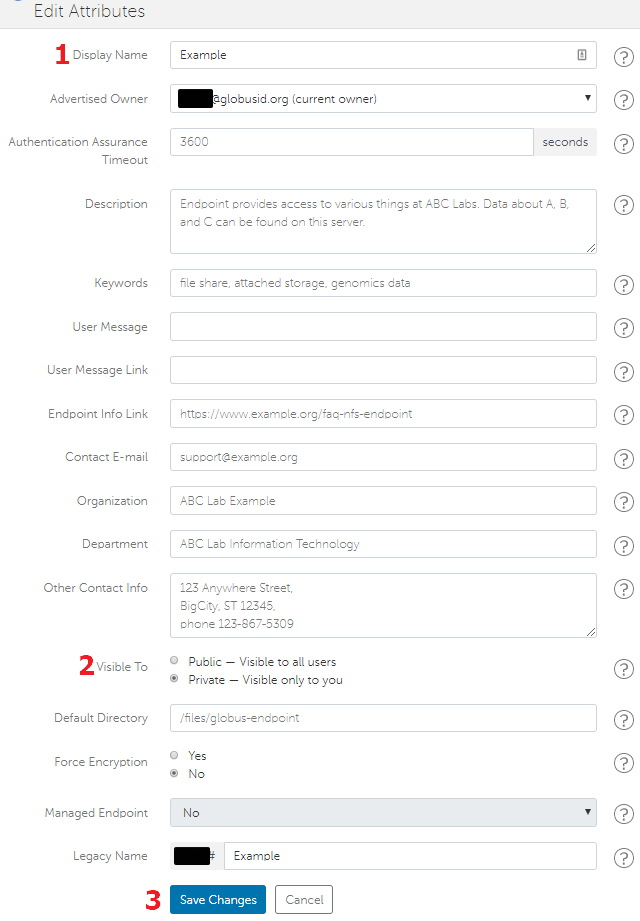
CVW material development is supported by NSF OAC awards 1854828, 2321040, 2323116 (UT Austin) and 2005506 (Indiana University)