Detaching and Deleting Volumes
Detaching a Volume
A volume may only be attached to a single instance at a time. If you would like to move an attached volume to a different instance, it must first be detached from its current instance. Also, if you wish to delete an instance you should first detach any volumes that are attached to it. Failure to do so may result in corruption of the attached volumes.
In order to detach a volume, the instance to which it is attached must be in the Ready
state
(i.e. not shelved).
The volume must also not be in active use by any process on that instance.
You can detach a volume from the Volumes
summary of either
the allocation or the Details view of the instance to which the volume is attached.
In the instance details you must first click an icon to be taken to the volume details
(which can also be reached by clicking on the volume in the allocation's volume list).
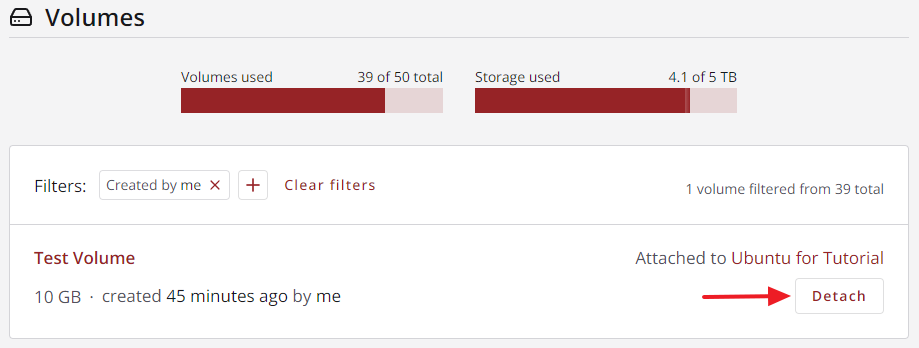
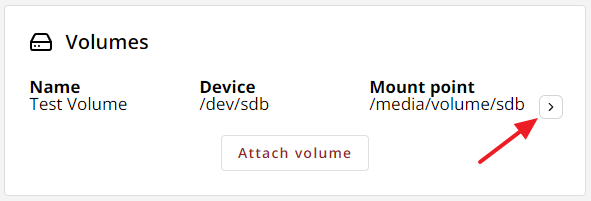
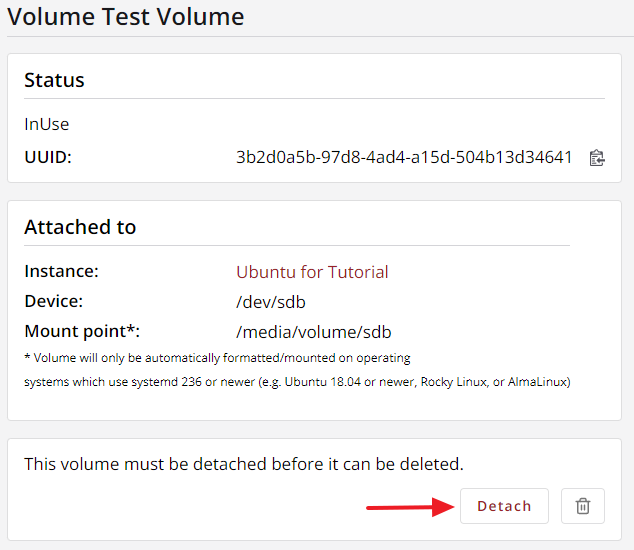
From any of the views listed above, click the Detatch button to detach the volume.
Your view will change to the allocation's volume list, where the operation progress will be shown.
Deleting a Volume
A volume that is not attached to any instance may be deleted, freeing up resources in your Jetstream2 allocation. Note that deleting a volume cannot be reversed and all data on the volume will be lost.
Volumes can be deleted from either the allocation's volume list or the details view of a volume.
Use the trash can icon to delete the volume and then click the Delete
button in the confirmation dialog.
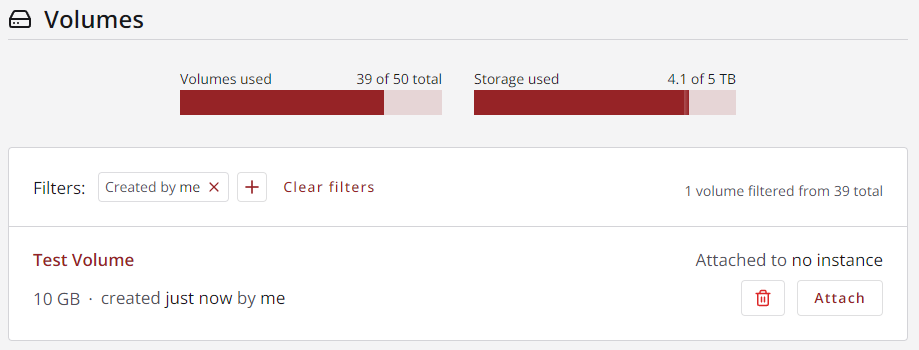
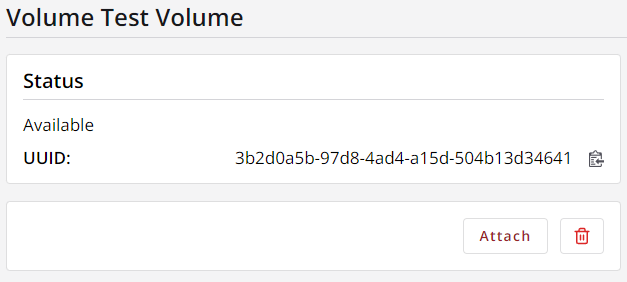
Video Instructions: Detach and Delete Volumes
CVW material development is supported by NSF OAC awards 1854828, 2321040, 2323116 (UT Austin) and 2005506 (Indiana University)