Logging In
Once you have an ACCESS User ID and an allocation, you are ready to log in and begin using Jetstream2. When using the Exosphere interface, you will interact with Jetstream2 through a web browser at https://jetstream2.exosphere.app. There you will be asked to select one of your existing allocations or log in to a new one:
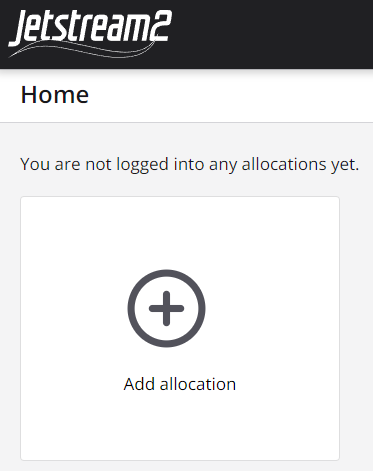
After clicking Add allocation
, you will be asked to add the ACCESS account for the allocation.
If you are not currently logged in to ACCESS, this will take you to the ACCESS CILogon page
.
On this page you must select the identify provider you wish to use to log in.
If you have an ACCESS account, choose that option.
After selecting an identity provider, click Log On
and complete the third party log on process
(the screen for the ACCESS login is shown below).
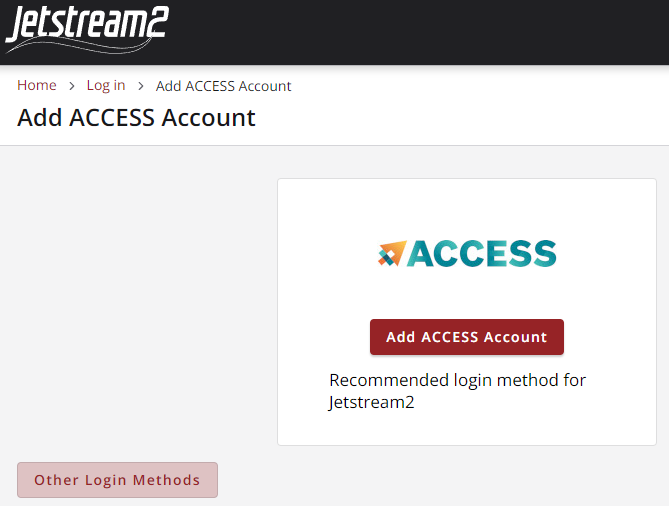
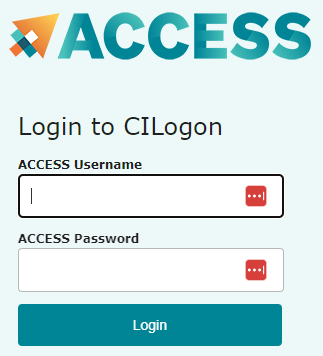
Once you are logged in, you will be asked to select allocations to add to your Jetstream2 environment.
After selecting them and clicking Choose
you will be asked to select the regions in turn for each allocation.
For more information on the Jetstream2 regions, visit
Architecture and Capabilities of Jetstream2.
After selecting regions for an allocation, click Choose
.
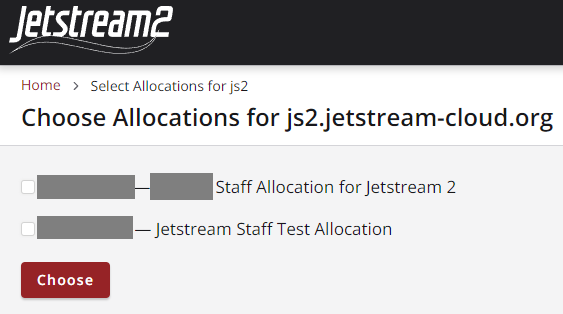

Once you are logged in and have added allocations to your account, the Jetstream2 landing page displays the available allocations/regions. Clicking on an allocation takes you to the Exosphere dashboard for that allocation.
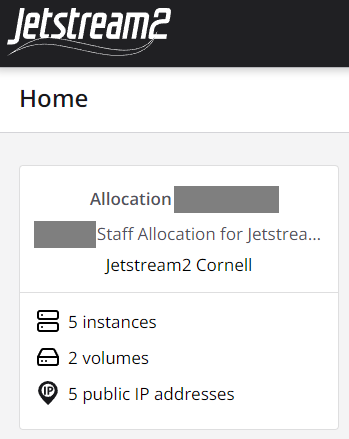
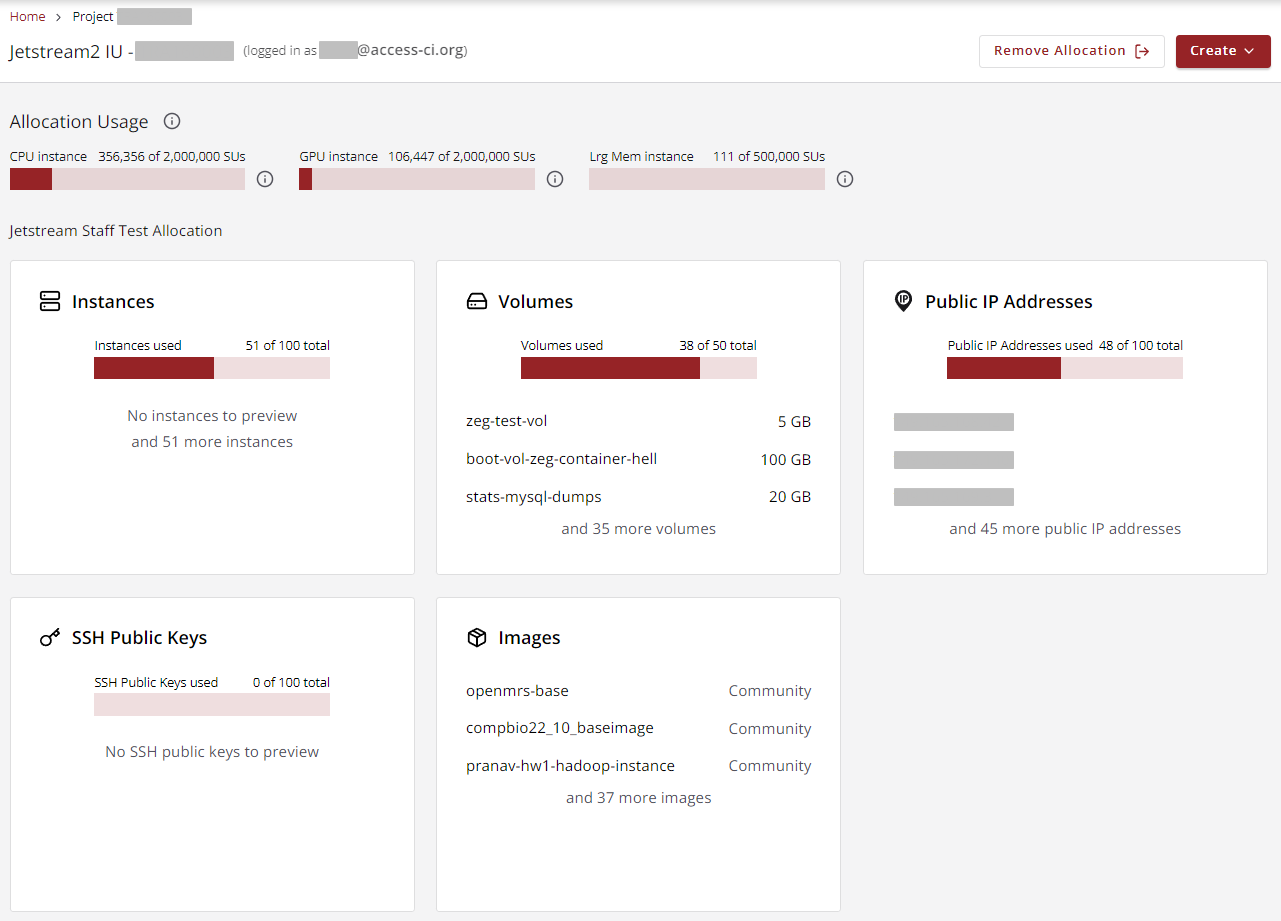
CVW material development is supported by NSF OAC awards 1854828, 2321040, 2323116 (UT Austin) and 2005506 (Indiana University)