Organizational Login
The Globus site contains generalized instructions for logging in with organizational credentials. The examples on this page are specific to logging in with TACC credentials. If you wish to use an organizational login with Globus, perform the following steps.
Go to the Globus Login Page where you will be presented with a login request. In the dropdown that says "Look-up your organization" you can either select "Globus ID" or find your organization name, then click "Continue". You can also choose to login with your a Google or ORCiD account.
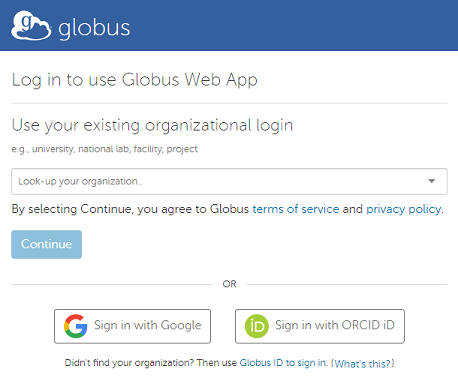
If you selected an organization for your login, you will be taken to that organization's login page, where you must enter your login and password and then click "Sign In". When your credentials are confirmed, you will be taken back to the Globus site. If your organizational login is not yet linked to a Globus ID, you will be asked if you would like to do so. If you previously created a Globus ID and would like to link to it, see the Linking Accounts page.
You may also be asked to provide additional information about your organization and your intended use of Globus. Globus will also ask you to allow it to perform certain actions on your behalf. Once all these steps are completed, you will be taken to the Transfer page of the Globus web application. Performing Transfers using the web application will be described later in the Web Transfers section.
Globus Login for Use with TACC Accounts
You may have noticed that there is no "TACC" entry in the Globus dropdown list of organizations. If you wish to log in with credentials that will be recognized by TACC endpoints, you must first link another organizational login with your TACC account. This is done by associating an "eduPersonPrincipalName" (ePPN) with your TACC Account. The process is described on TACC's website, and is summarized below.
To begin, visit the CILogin Service and from the dropdown select the organization whose account you would like to link to your TACC account. Log in to this account.

Once you are logged in with your organization's credentials, expand the User Attribute section to see the ePPN value for your credentials. Copy this value to your computer's clipboard.
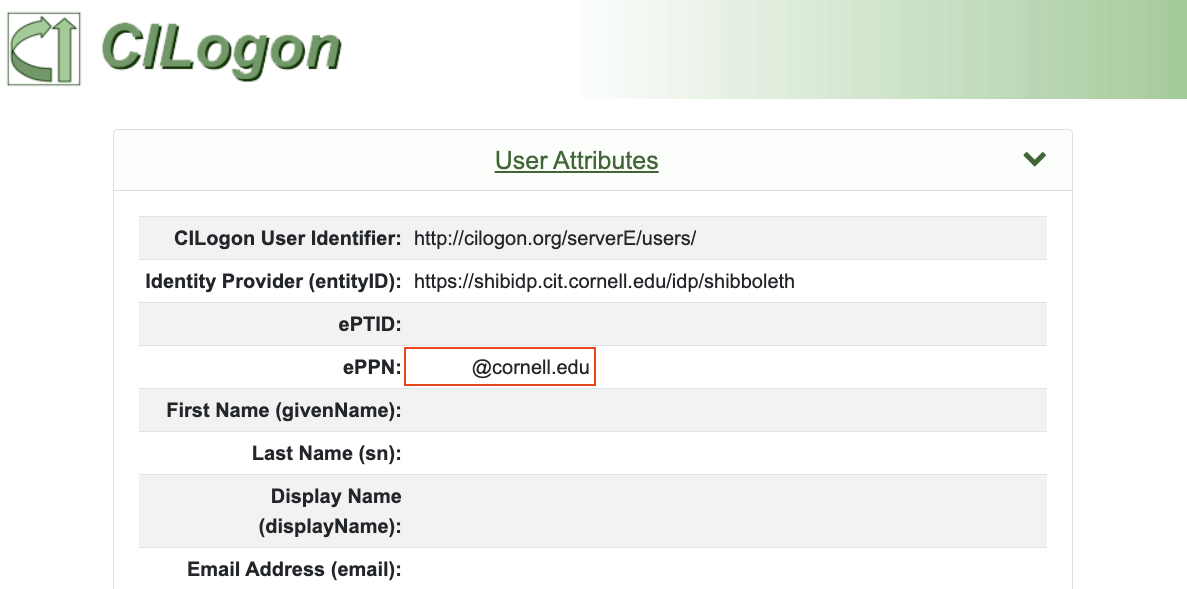
Now visit the TACC Account page and log in with your TACC credentials. On the left side, click on "Account Information". Find and edit the row "eduPersonPrincipalName" with the value you have copied to the clipboard.
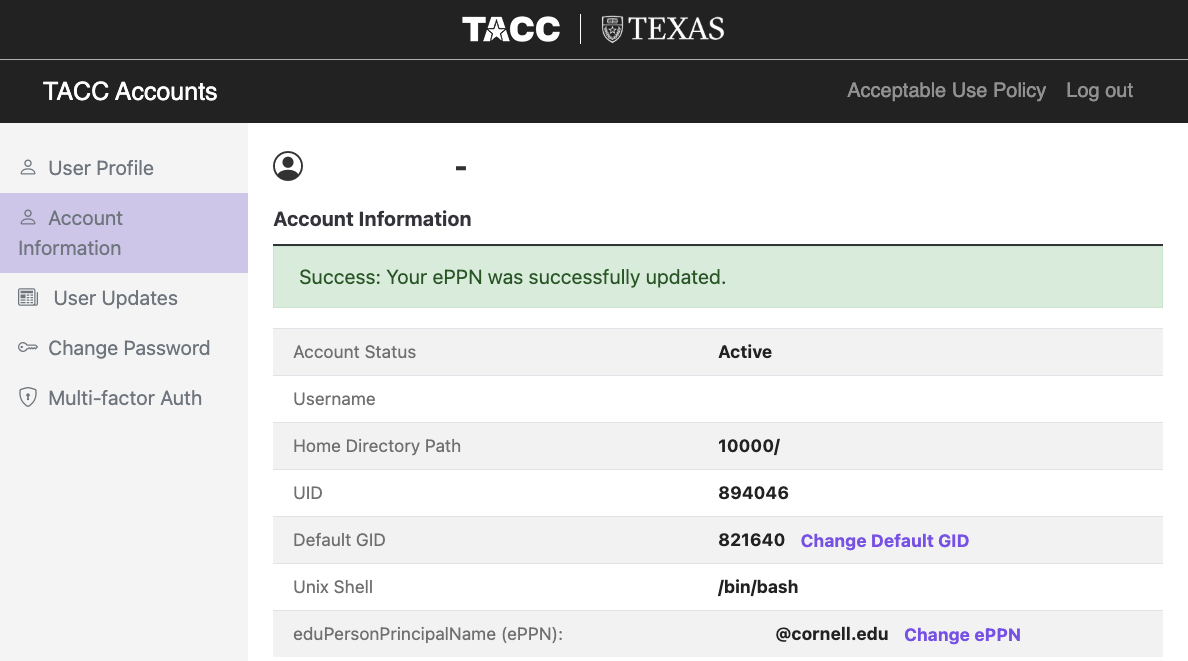
Now when you log in to Globus using the other organization's credentials you should have access to TACC endpoints.
CVW material development is supported by NSF OAC awards 1854828, 2321040, 2323116 (UT Austin) and 2005506 (Indiana University)