Selecting an Image
The process of creating a Jetstream2 instance begins with selecting an image:
-
The
Choose an Instance Source
view has two tabs. TheBy Type
tab displays only the region'sfeatured
images, organized into two families of Linux flavors. Clicking on an image selects it for use in your instance creation. -
The
By Image
tab shows all available images in the region and in your allocation, and allows you to filter and search to find the image you want. If you know part of the name of the image you want, type it into the search box (1). You can also display a filtering dialog (2) to reduce the listed images based on other criteria.
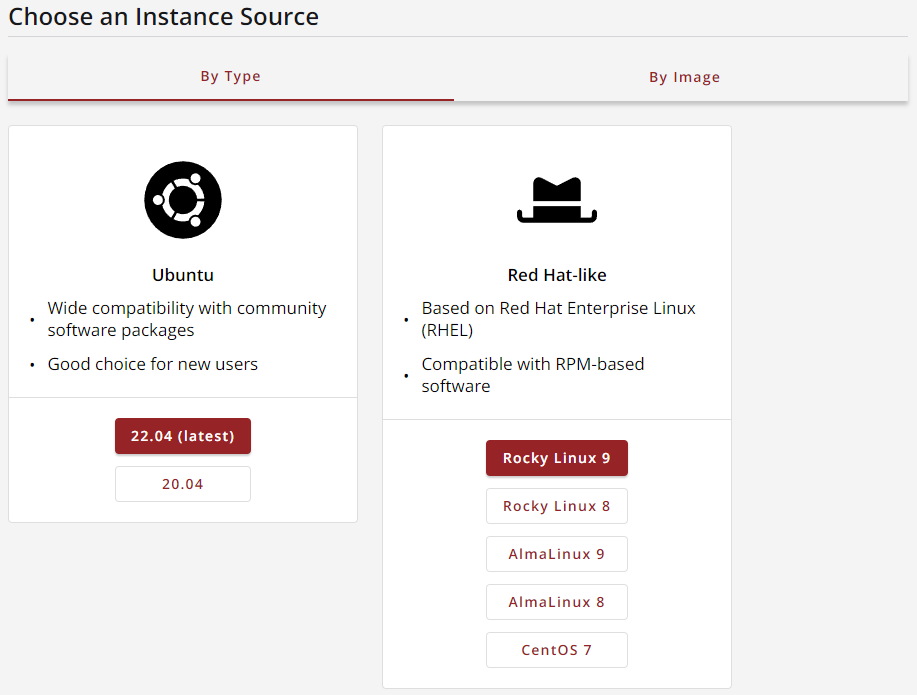
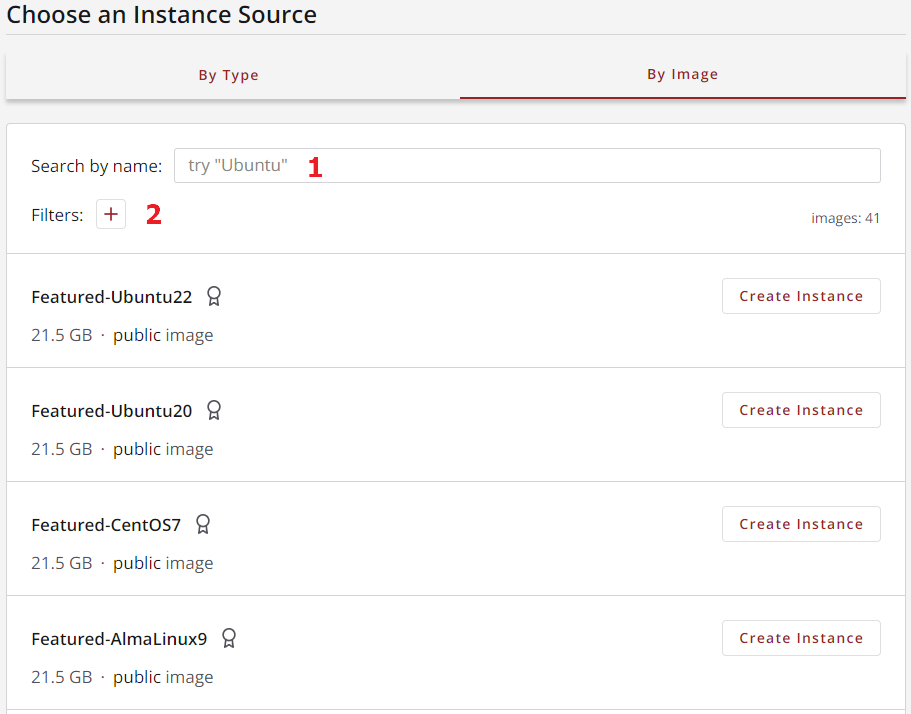
The filter dialog lets you narrow down the list of images based on visibility, ownership and image type. Selected filters are shown above the resulting list of images and can be removed by clicking their X icon.
When you see the image you would like to use, click its Create Instance
button.
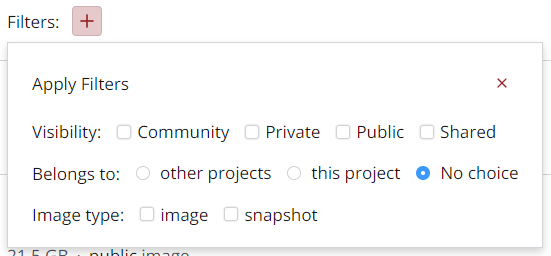
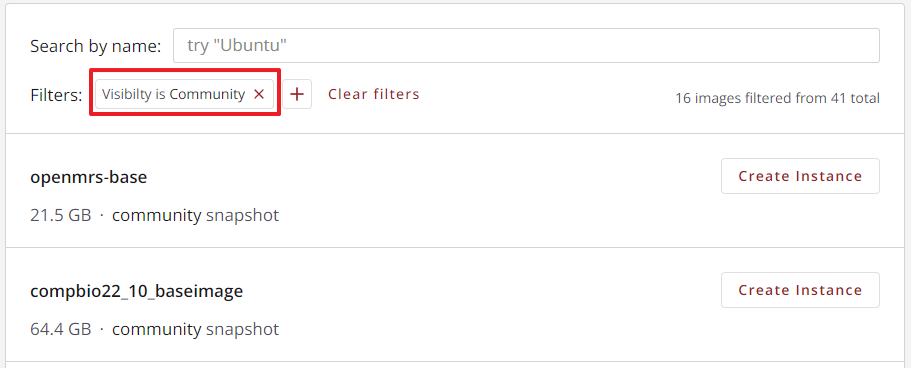
©
|
Cornell University
|
Center for Advanced Computing
|
Copyright Statement
|
Access Statement
CVW material development is supported by NSF OAC awards 1854828, 2321040, 2323116 (UT Austin) and 2005506 (Indiana University)
CVW material development is supported by NSF OAC awards 1854828, 2321040, 2323116 (UT Austin) and 2005506 (Indiana University)