Web Shell
Jetstream2's Exosphere web interface provides a very convenient way
to open a shell on an active instance using its Web Shell
feature.
The shell is hosted within a web page,
allowing you to log in from most computers without installing any special-purpose software.
There are two ways to launch a Web Shell, from the Connect to
menu of the Instances dashboard view,
and the Interactions
panel of the details view for an instance.
In either location, click Web Shell
to open a new browser tab with the shell inside it.
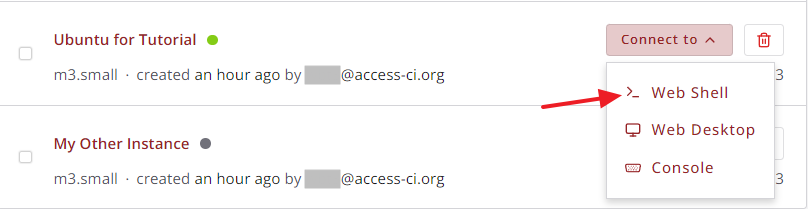

Exosphere has all the information it needs to open the shell without requiring you to type commands or provide authentication.
The new shell displays some data about the instance and a message of the day
from Jetstream2
before displaying the shell prompt.
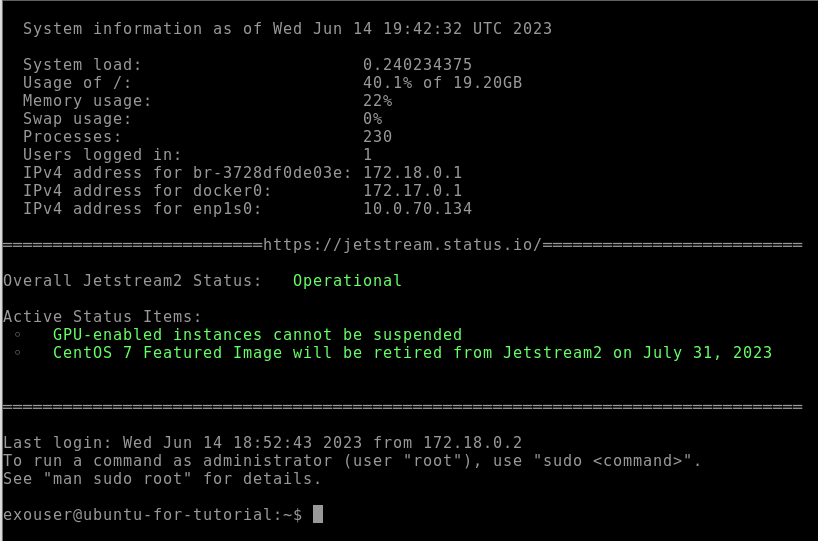
To close the web shell, type the command exit or Ctrl+D in the shell.
This displays a dialog that allows you to Reconnect (open a new shell in the same tab)
or Logout (close the web shell but not the browser tab).
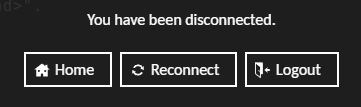
Jetstream2's Web Shell is implemented using Apache's Guacamole project, which provides additional functionality for a text clipboard, file uploads and downloads, file drag and drop, screen scaling and customization of mouse and keyboard behavior.
Instances created from a featured instance automatically include shared disks that contain the Jetstream2 Software Collection. To use this software from the command line (CLI), follow these instructions.
Video Instructions: Web Shell
CVW material development is supported by NSF OAC awards 1854828, 2321040, 2323116 (UT Austin) and 2005506 (Indiana University)