Selecting Collections
The process of setting up a data transfer begins with the selection of collections. The File Manager page of the Globus web interface initially displays a single entry field for the first collection name of your data transfer [1]. Down the left side it also provides easy access to those collections you have bookmarked or which have been shared with you or used recently [2].
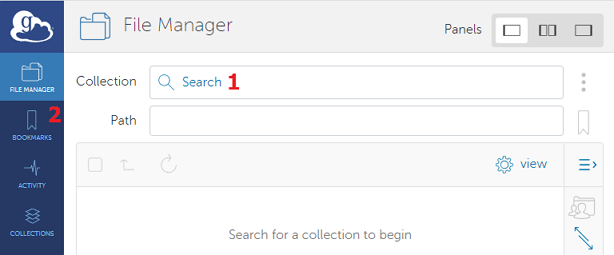
Typing in the dialog's "Collection" text box displays a list of results that match the entered words. Note that the appearance of an collection in the search results does not imply that you have access to that collection, merely that it exists. Clicking the name of a collection in the list selects it for the data transfer. Here, we have searched for "TACC Frontera" and are offered one matching collection.
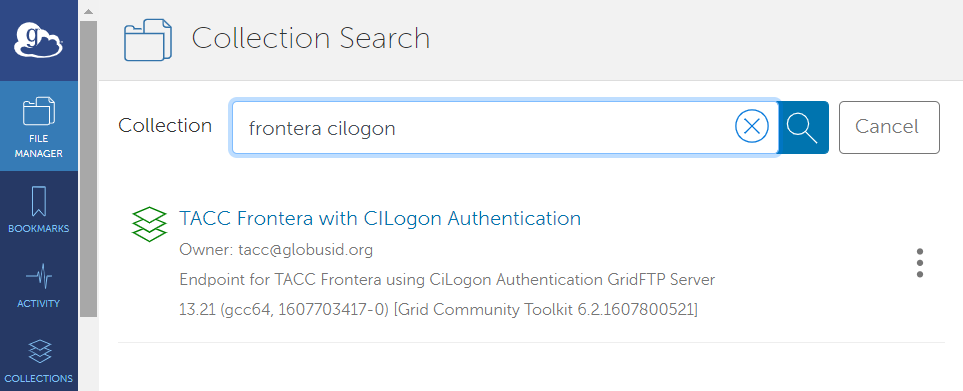
When you select the first collection for your transfer, a request to authenticate to that collection may be displayed. This happens when you have not logged in to Globus with an account that provides access to the selected collection. Click Continue to provide your credentials for the collection. Such credentials remain effective for a period of time. Once you are authenticated for one TACC collection, you will be authenticated for all TACC collections.
Also after selecting the first collection, a second panel may be displayed (if there is space) for you to select a second collection. If it is not automatically displayed you can show it using the Panels buttons. The two collection panels are functionally equivalent, as files selected in either collection can be transferred to the other collection. In this example, another TACC endpoint has been selected for the second collection.

Note that when selecting collections for a data transfer, you may only choose two personal endpoints if you are registered as a Globus Plus user.
CVW material development is supported by NSF OAC awards 1854828, 2321040, 2323116 (UT Austin) and 2005506 (Indiana University)