The Globus Web Interface
Begin by going to the Globus File Manager page. The web interface has a menu on the left and the File Manager on the right and if you haven't performed a web transfer before your display will look like this:
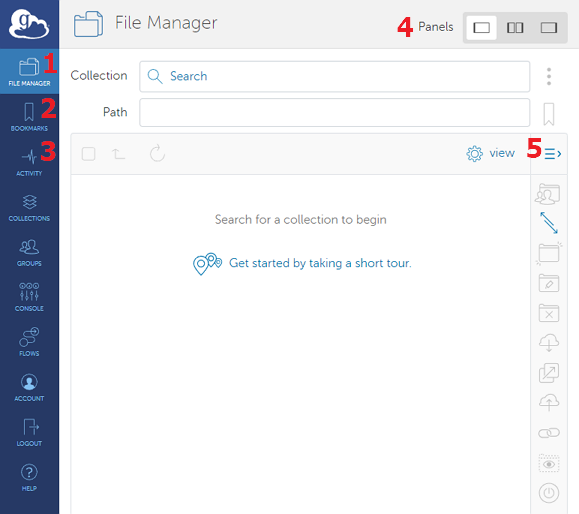
Several of the UI elements will be useful for initiating and monitoring data transfers:
- File Manager is, of course, the place to start, and it will be described in the coming pages.
- Bookmarks are useful for managing your frequently accessed endpoints.
- Activity lets you view your recent and current transactions.
- The Panels options allow you to toggle between screen layouts while performing file transfers. If your browser is not wide enough to show two panes horizontally, the second pane will be shown below the first and this toggle will be hidden.
- You can expand the Transfer control panel until you become familiar with its features.
©
|
Cornell University
|
Center for Advanced Computing
|
Copyright Statement
|
Access Statement
CVW material development is supported by NSF OAC awards 1854828, 2321040, 2323116 (UT Austin) and 2005506 (Indiana University)
CVW material development is supported by NSF OAC awards 1854828, 2321040, 2323116 (UT Austin) and 2005506 (Indiana University)