Resizing an Instance
The Resize action changes the flavor (size) of an instance, increasing or decreasing its number of CPUs and amount of RAM. Resizing an instance can take several minutes and requires the user to confirm the operation. It also causes the instance to be rebooted, so you should save your work before resizing. After initiating a Resize from the Actions menu, you will be asked to choose the new flavor:
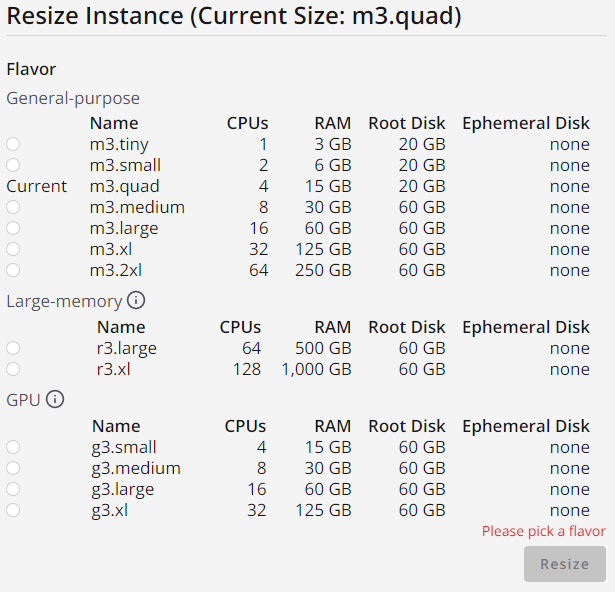
After choosing a new size for the instance, its status appears as Resizing
in the details view.
When the work to resize the image is complete, the status changed to Resized
.
At this point you must open the Actions menu to choose whether to
Confirm (finalize the resize) or Revert (abort the resize).
A Resize action will complete quickly once confirmed.
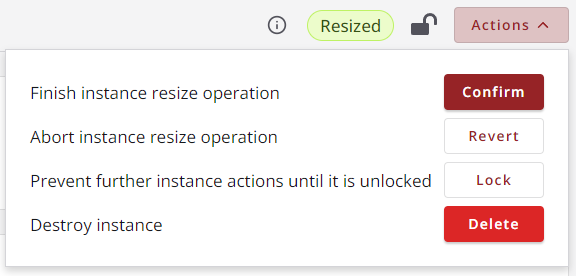
Video Instructions: Resize Instance
CVW material development is supported by NSF OAC awards 1854828, 2321040, 2323116 (UT Austin) and 2005506 (Indiana University)